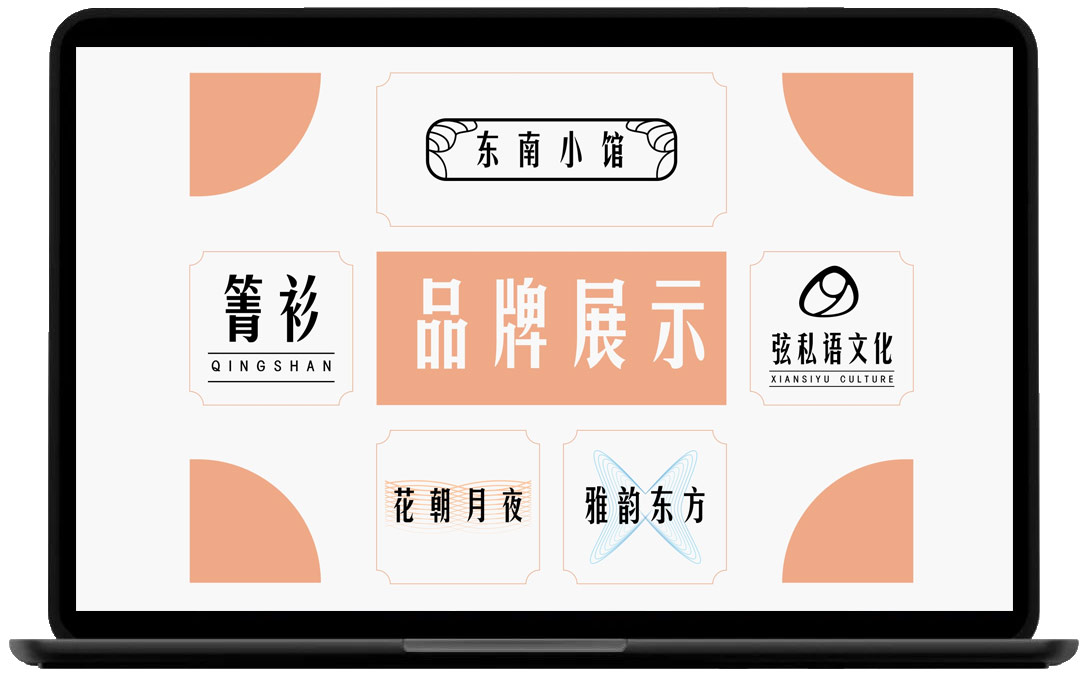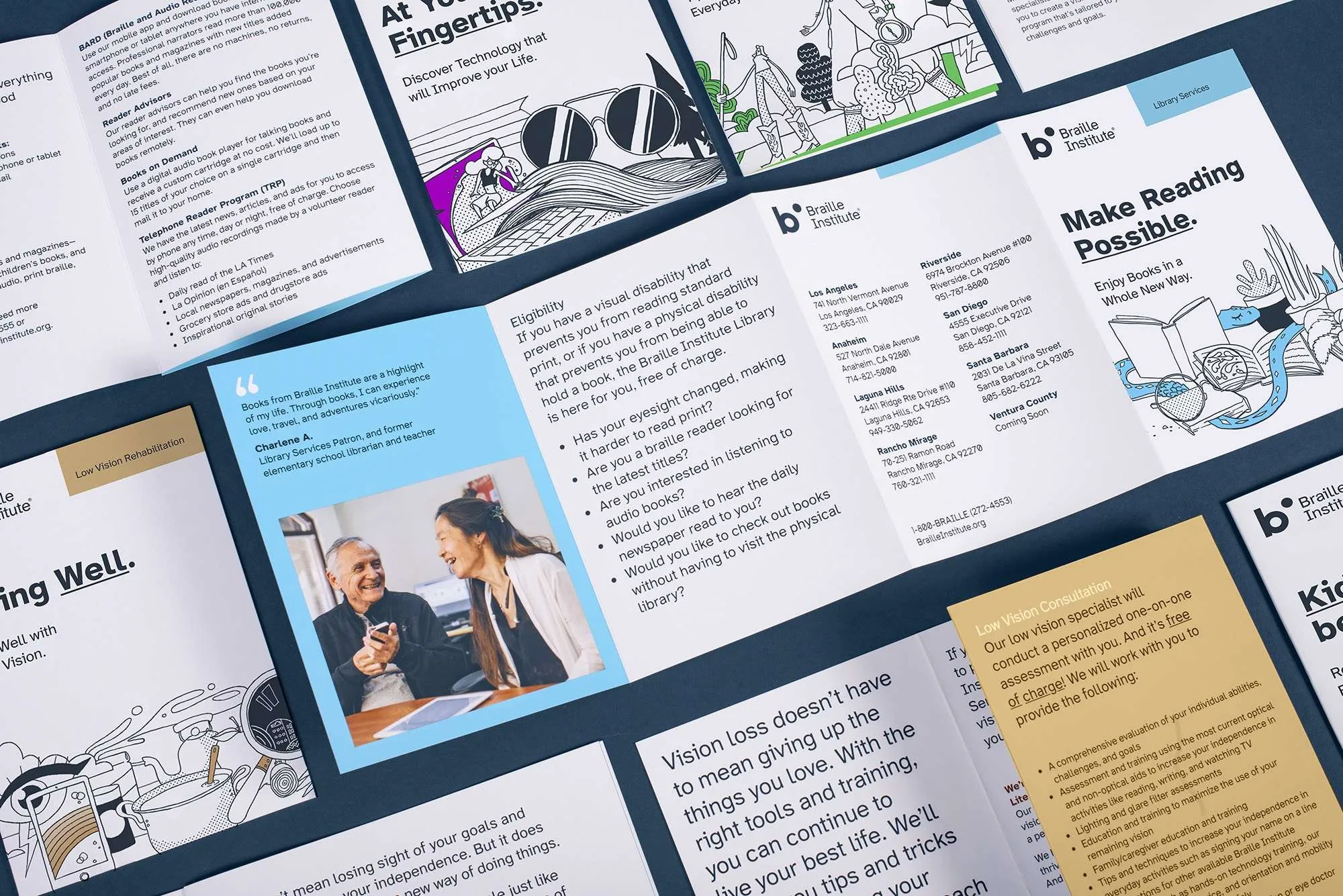如何利用百度echarts做一个3d柱状图(ets效果),下面web建站小编给大家详细介绍一下实现代码!
实现代码如下:
const myEcharts = echarts.init(document.getElementById('chart'));
var xData = ["2020", "2021"];
let colorData = [
['#87C53E', '#97D44F'],
['#40CDB9', '#2EAE9C'],
['#2CB8E6', '#0096C7'],
['#2C8CE6', '#1949BF'],
['#1949BF', '#2C61E6'],
['#341EA9', '#4829E4'],
['#6942B0', '#9162DE'],
['#9B40CA', '#BE5CDE'],
['#E18439', '#FFA127'],
['#DF9A37', '#FFC946'],
['#D2CB04', '#FFF95A'],
['#9FE04B', '#CAFF86']
]
let obj = {
'1月': [10, 11],
'2月': [12, 13],
'3月': [8, 10],
'4月': [9, 14],
'5月': [10, 17],
'6月': [9, 13],
'7月': [5, 12],
'8月': [5, 12],
'9月': [5, 12],
'10月': [5, 12],
'11月': [5, 12],
'12月': [5, 12],
}
let testData = [];
let seriesArr = [];
for (let item in obj) {
testData.push(item)
seriesArr.push(obj[item])
}
let lastYear=0;
let thisYear=0;
seriesArr.map((i)=>{
lastYear += parseInt(i[0]);
thisYear += parseInt(i[1]);
})
let sumValue = [lastYear,thisYear];
let option = {
backgroundColor: "#1a2439", //背景色
tooltip: {
show: false,
},
textStyle: {
color: "#C9C9C9",
},
color: ["#74AF2E", "#74AF2E", "#2EAE9C", "#0096C7", "#0279CD", "#1949BF", "#1949BF", '#6942B0', '#9B40CA',
'#E18439', '#DF9A37', '#D2CB04', '#9FE04B', '#9FE04B'
],
legend: {
type: "scroll",
orient: 'vertical',
selectedMode: false, //图例点击失效
right: "10%",
top: "15%",
textStyle: {
color: "#ffffff",
fontSize: 14,
},
},
grid: {
containLabel: true,
left: "10%",
top: "20%",
bottom: "10%",
right: "30%",
},
xAxis: {
type: "category",
data: xData,
axisLine: {
show: false,
lineStyle: {
color: "#B5B5B5",
},
},
axisTick: {
show: false,
},
axisLabel: {
margin: 20, //刻度标签与轴线之间的距离。
textStyle: {
fontFamily: "Microsoft YaHei",
color: "#18BBFF",
},
fontSize: 16,
fontStyle: "bold"
},
},
yAxis: {
type: "value",
axisLine: {
show: false,
lineStyle: {
color: "#B5B5B5",
},
},
splitLine: {
show: true,
lineStyle: {
color: '#466ABA'
}
},
axisLabel: {
textStyle: {
fontFamily: "Microsoft YaHei",
color: "#18BBFF",
},
fontSize: 16,
},
},
series: seriesData(seriesArr)
};
console.log(option)
myEcharts.setOption(option);
function seriesData(data) {
let barData = [];
let pictorialBarData = [];
let countArr = [];
let count = 0;
let count_1 = 0;
let testObj = [];
data.map((item, index) => {
barData.push({
"name": testData[index],
"type": "bar",
data: item,
stack: "zs",
type: "bar",
barMaxWidth: "auto",
barWidth: 50,
itemStyle: {
color: {
x: 0,
y: 0,
x2: 0,
y2: 1,
type: "linear",
global: false,
colorStops: [{
offset: 0,
color: colorData[index][0],
},
{
offset: 1,
color: colorData[index][1],
},
],
},
},
label: {
show: true,
offset: [55, 0]
},
labelLine: {
show: true,
}
});
countArr = [];
count += item[0];
count_1 += item[1];
countArr.push(count, count_1);
pictorialBarData.push({
data: countArr,
type: "pictorialBar",
barMaxWidth: "20",
symbolPosition: "end",
symbol: "diamond",
symbolOffset: [0, "-50%"],
symbolSize: [50, 20],
zlevel: 2,
})
})
let btArr = [{
data: [1, 1],
type: "pictorialBar",
barMaxWidth: "20",
symbol: "diamond",
symbolOffset: [0, "50%"],
symbolSize: [50, 20],
zlevel: 2,
}, {
data: data[0],
type: "pictorialBar",
barMaxWidth: "20",
symbol: "diamond",
symbolOffset: [0, "50%"],
symbolSize: [50, 20],
zlevel: 2,
}];
barData.unshift(
{
name: '总数',
type: 'bar',
barGap: '-100%', // 左移100%,stack不再与上面两个在一列
label: {
normal: {
show: true,
color:'#fff',
position: ['18',-25], // 位置设为top
formatter: '{c}',
textStyle: { color: '#fff' }
}
},
barWidth: 50,
itemStyle: {
normal: {
color: 'rgba(128, 128, 128, 0.3)'// 仍为透明
}
},
data: sumValue,
})
let arr = [...barData, ...btArr, ...pictorialBarData];
console.log('arr', arr)
return arr;
}
效果图如右上角缩略图
百度echarts雷达图radar根据分数点显示每个不同颜色
百度echarts柱状图/折线图x轴显示全部文本(太长自动换行)
上面是“百度echarts做一个3d柱状图(ets效果)”的全面内容,想了解更多关于 js 内容,请继续关注web建站教程。
当前网址:https://ipkd.cn/webs_2799.html
workflows工作流
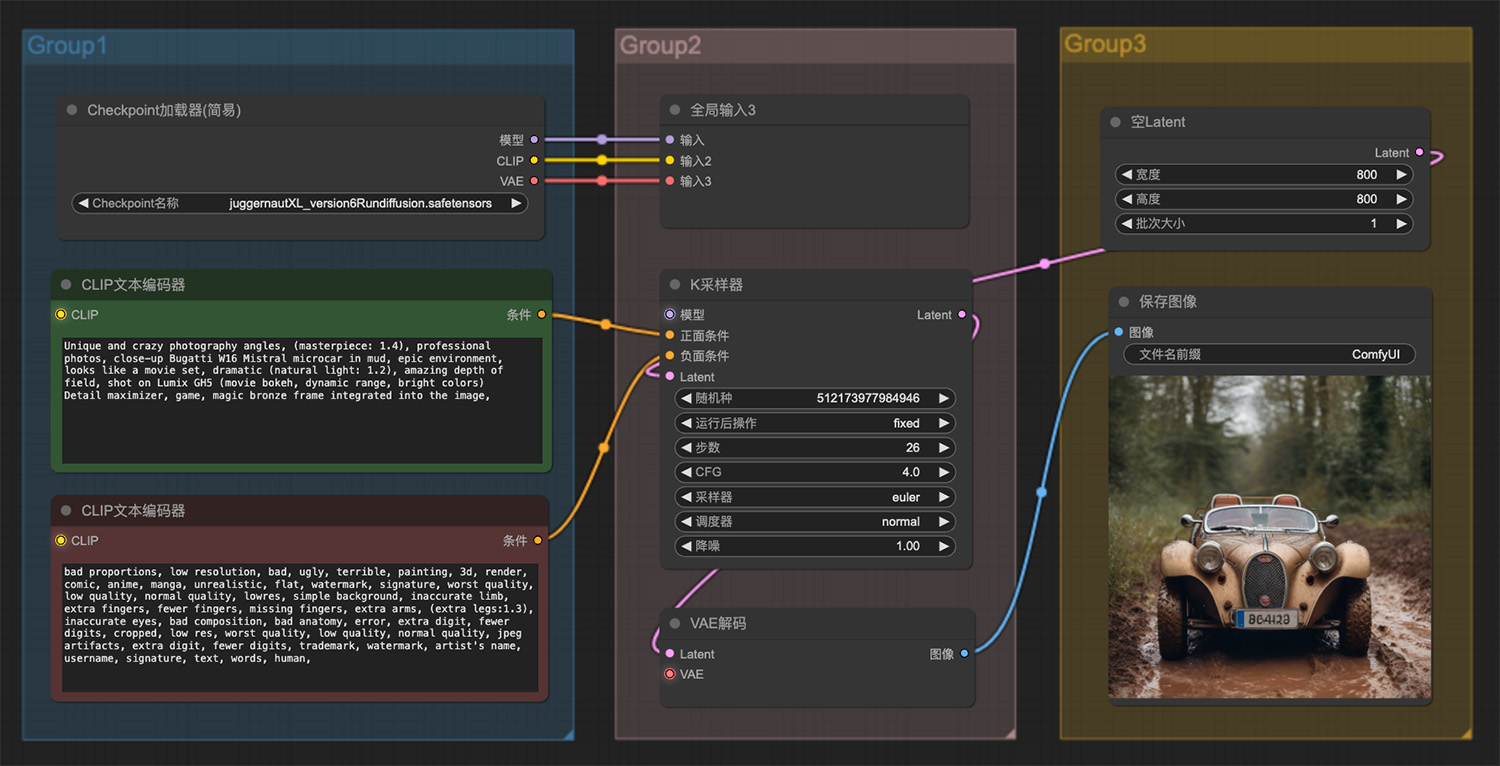 一辆在泥潭中奔跑的布加迪ComfyUI工作流
一辆在泥潭中奔跑的布加迪ComfyUI工作流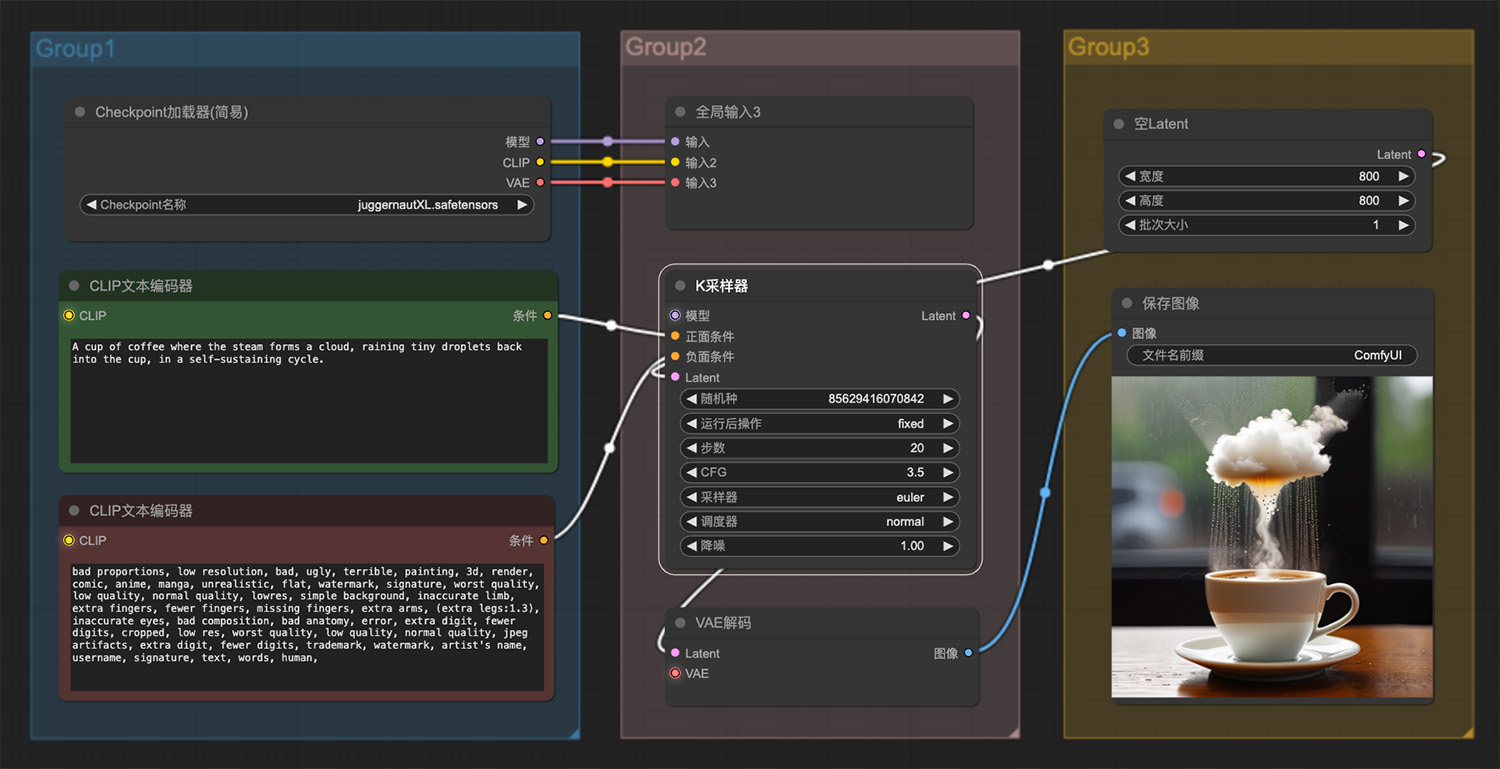 一杯咖啡蒸汽形成云ComfyUI工作流
一杯咖啡蒸汽形成云ComfyUI工作流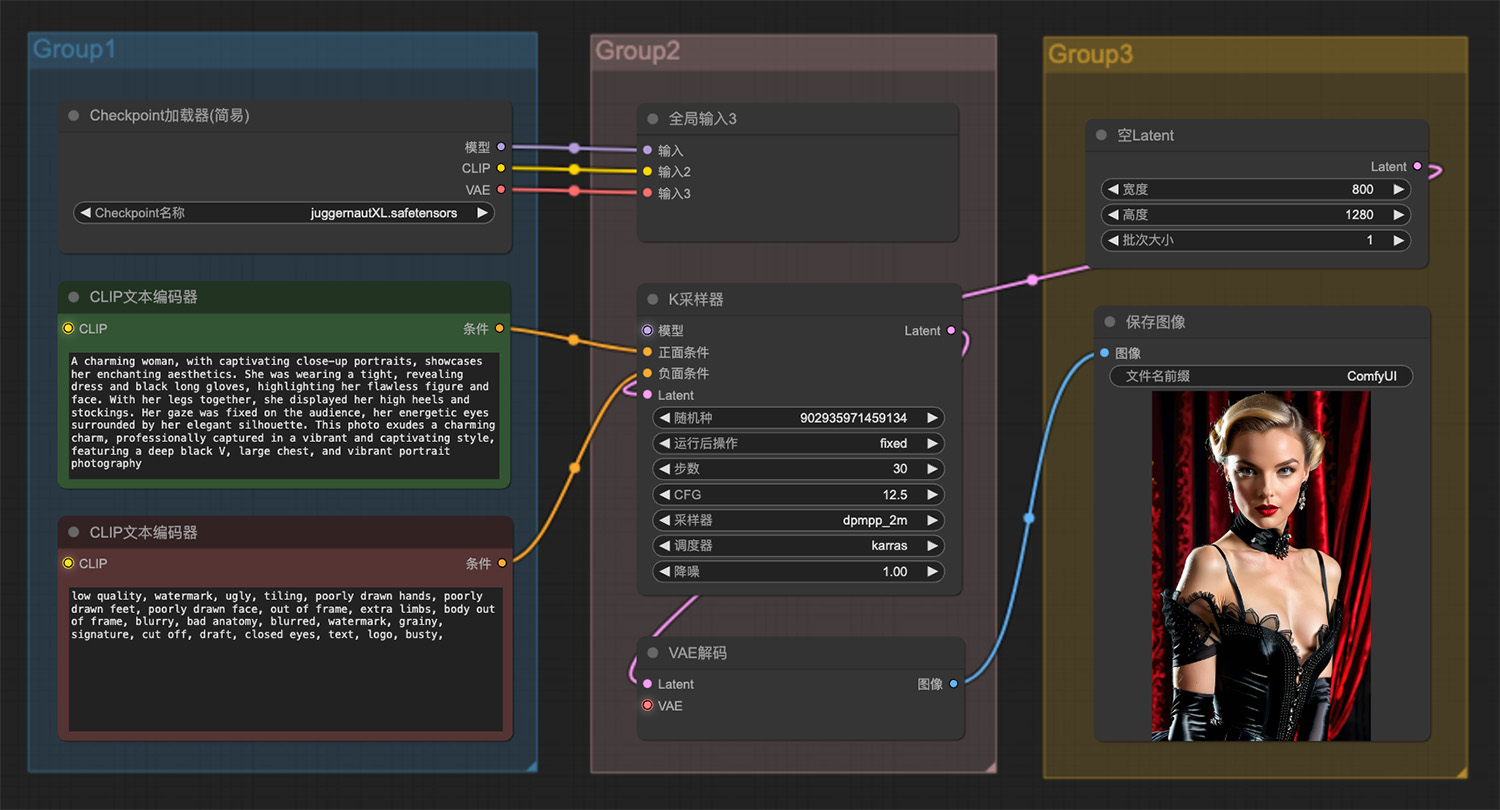 一个迷人的女人ComfyUI工作流
一个迷人的女人ComfyUI工作流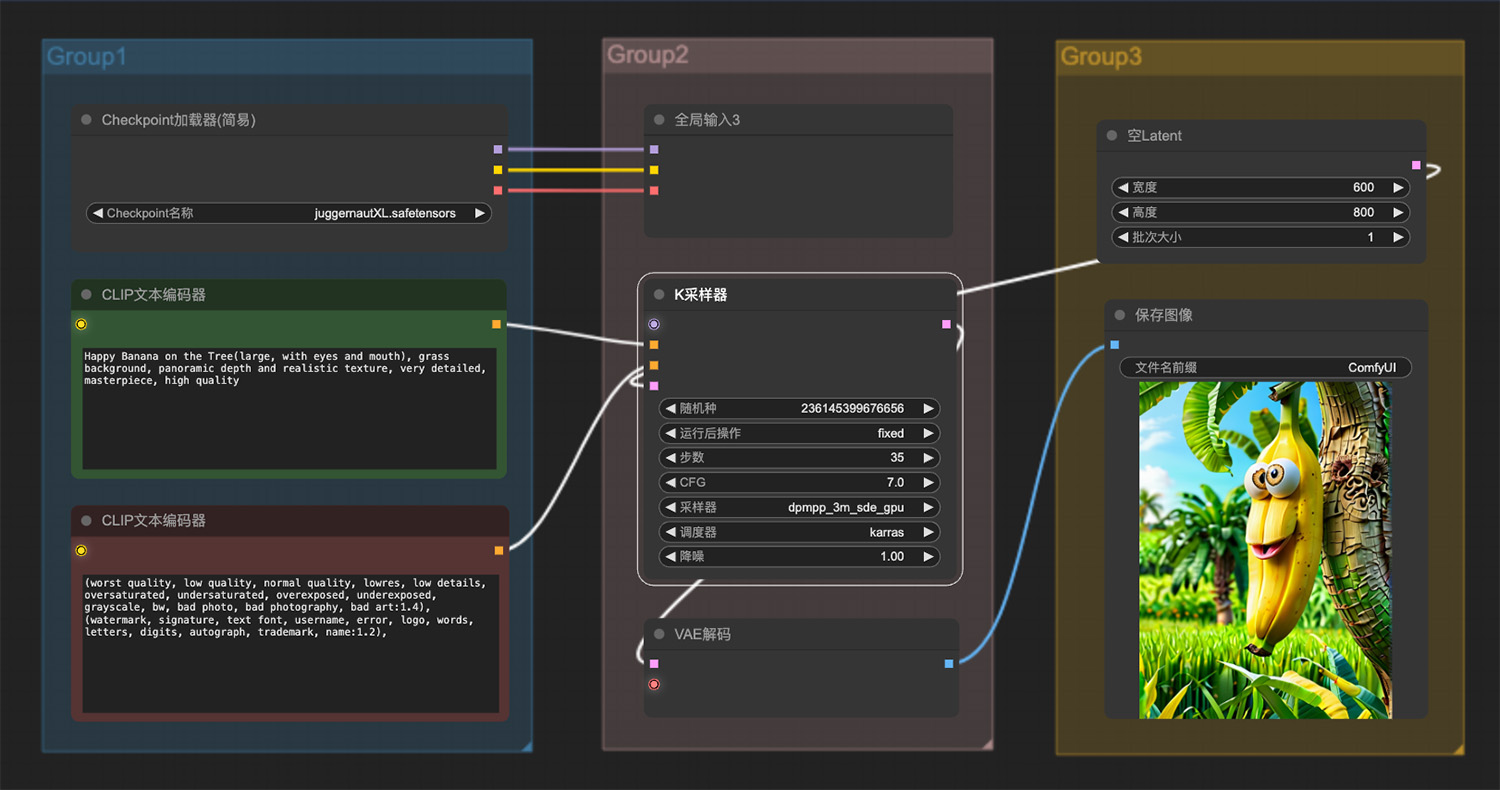 树上挂着一只表情可爱的香蕉ComfyUI工作流二
树上挂着一只表情可爱的香蕉ComfyUI工作流二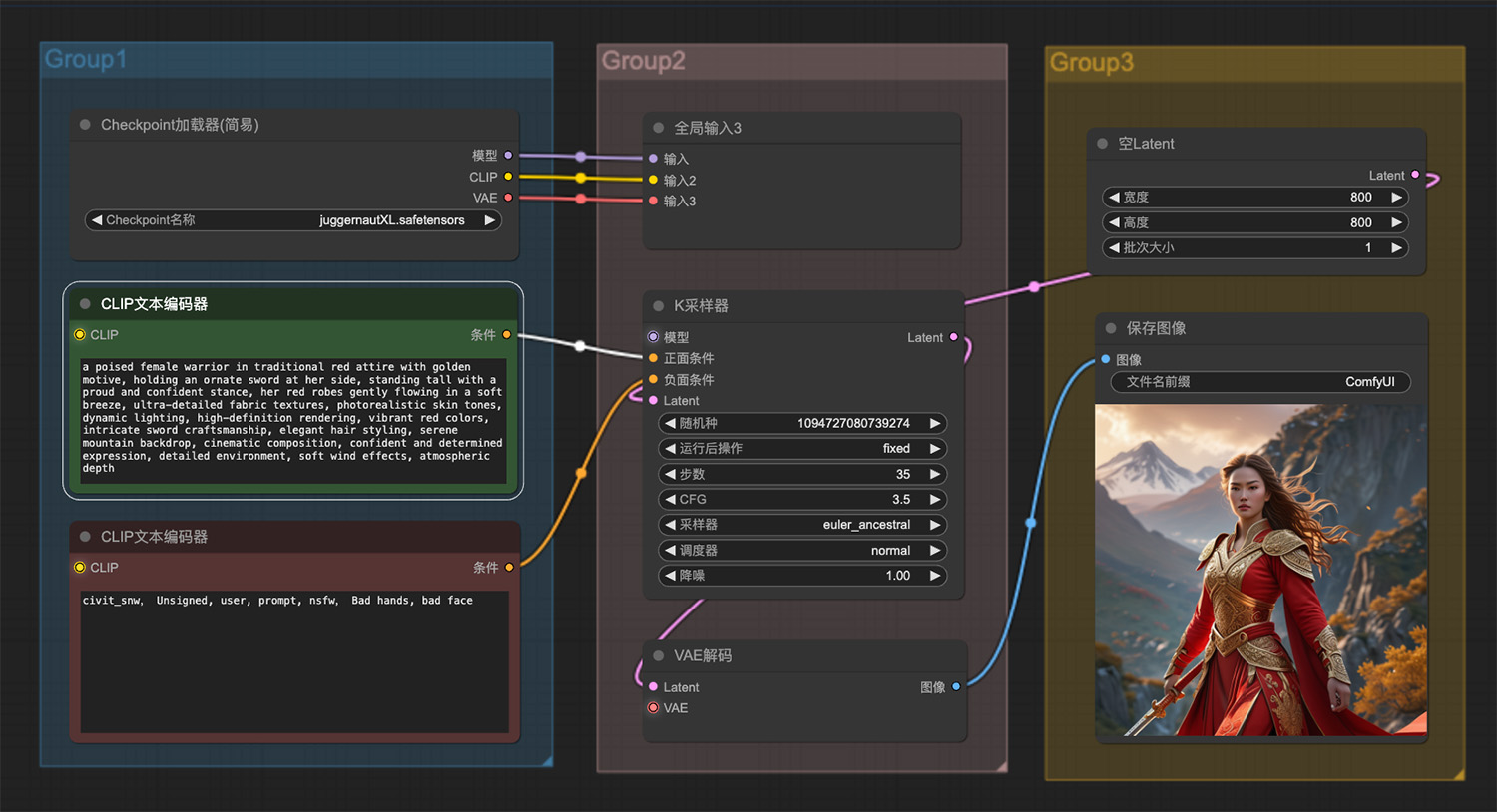 一位身着传统红色服装的女战士ComfyUI工作流
一位身着传统红色服装的女战士ComfyUI工作流 嘴唇丰满的漂亮女人
嘴唇丰满的漂亮女人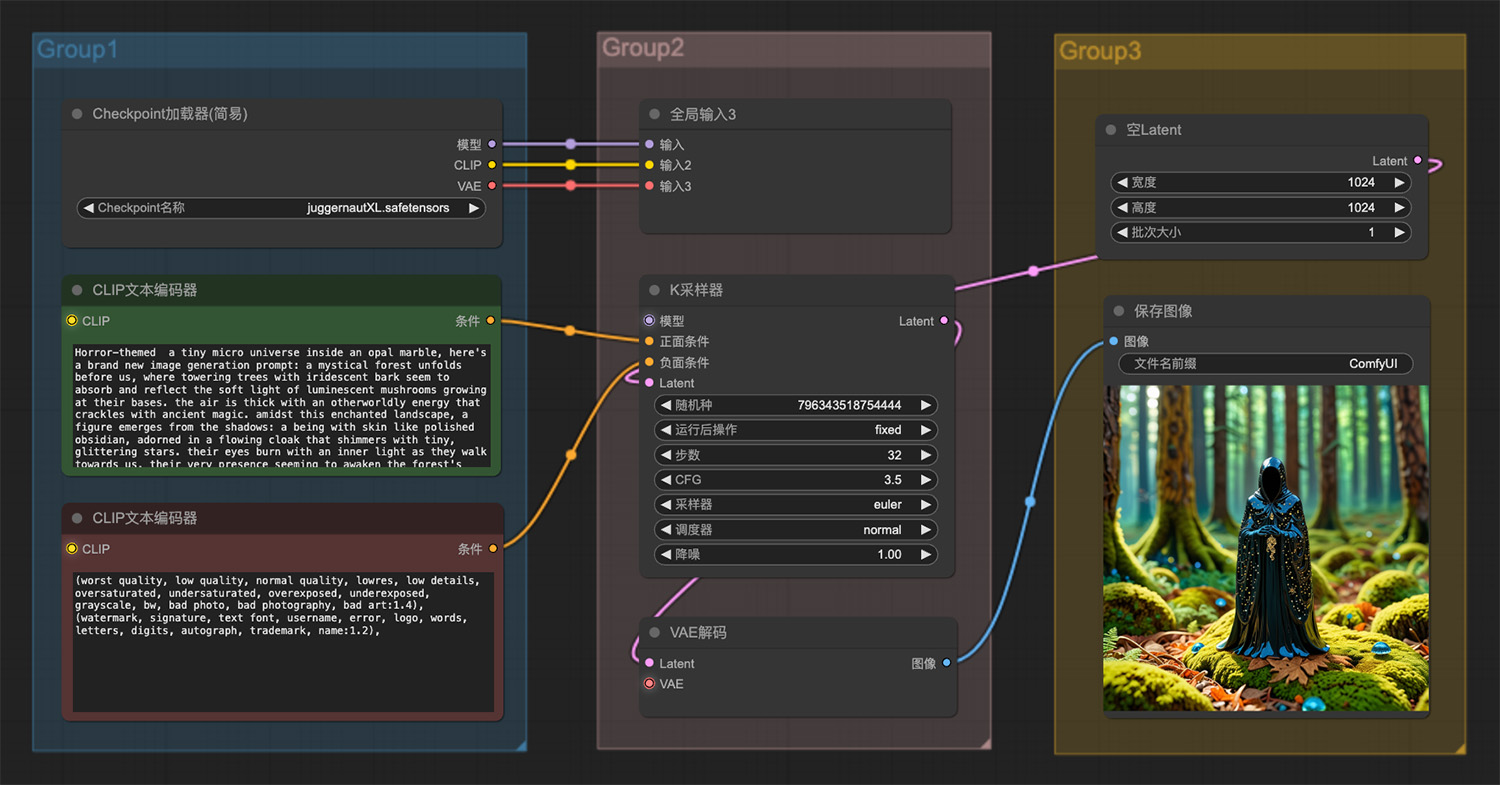 森林里有一个皮肤像抛光黑曜石的生物
森林里有一个皮肤像抛光黑曜石的生物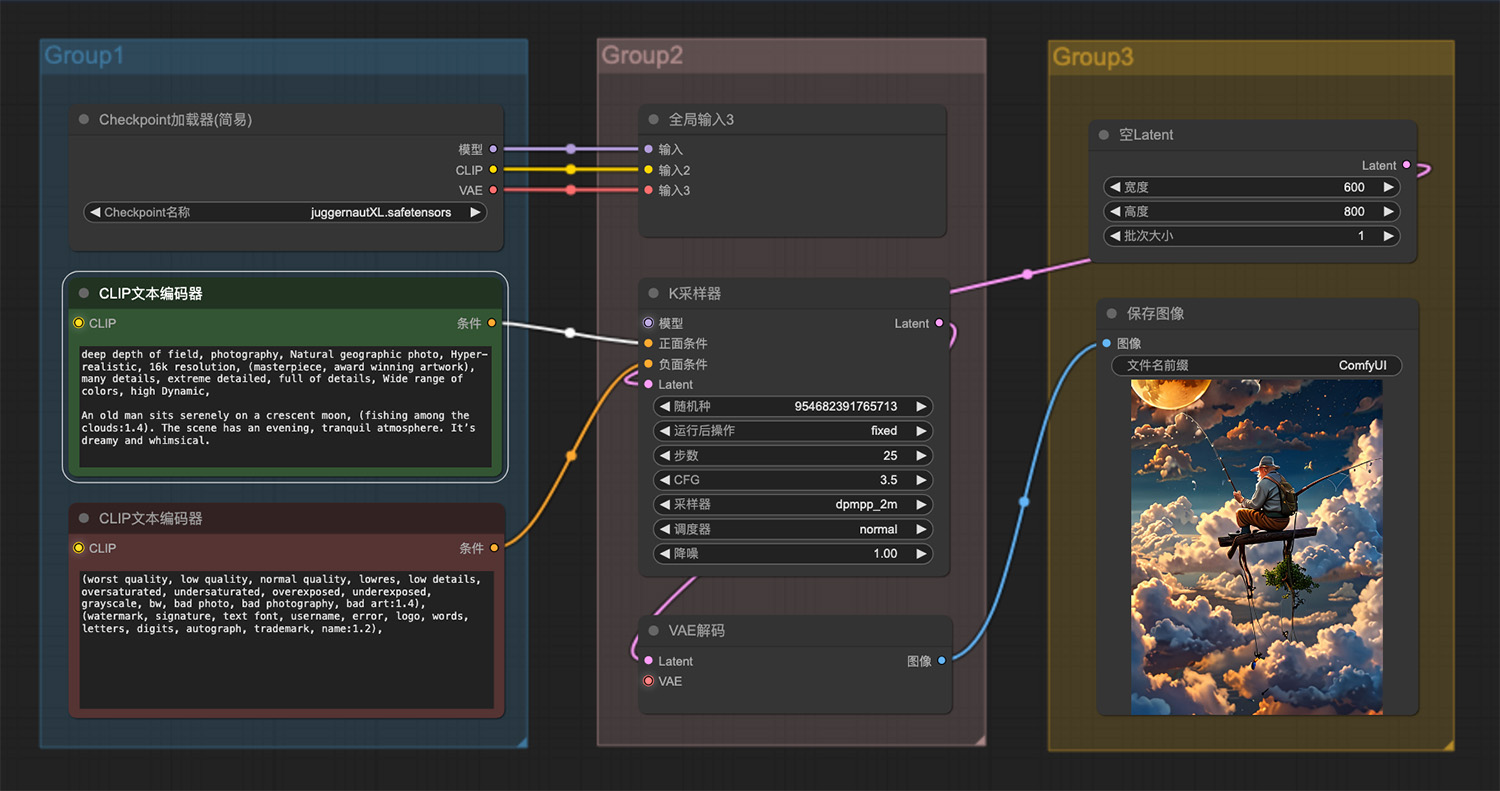 一位老人安详地坐在云层中钓鱼
一位老人安详地坐在云层中钓鱼
猜你喜欢
声明:本站提供的所有资源部分来自互联网,如果有侵犯您的版权或其他权益,请发送到邮箱:admin@ipkd.cn,我们会在看到邮件的第一时间内为您处理!

 一起去看流星雨(代码)
一起去看流星雨(代码)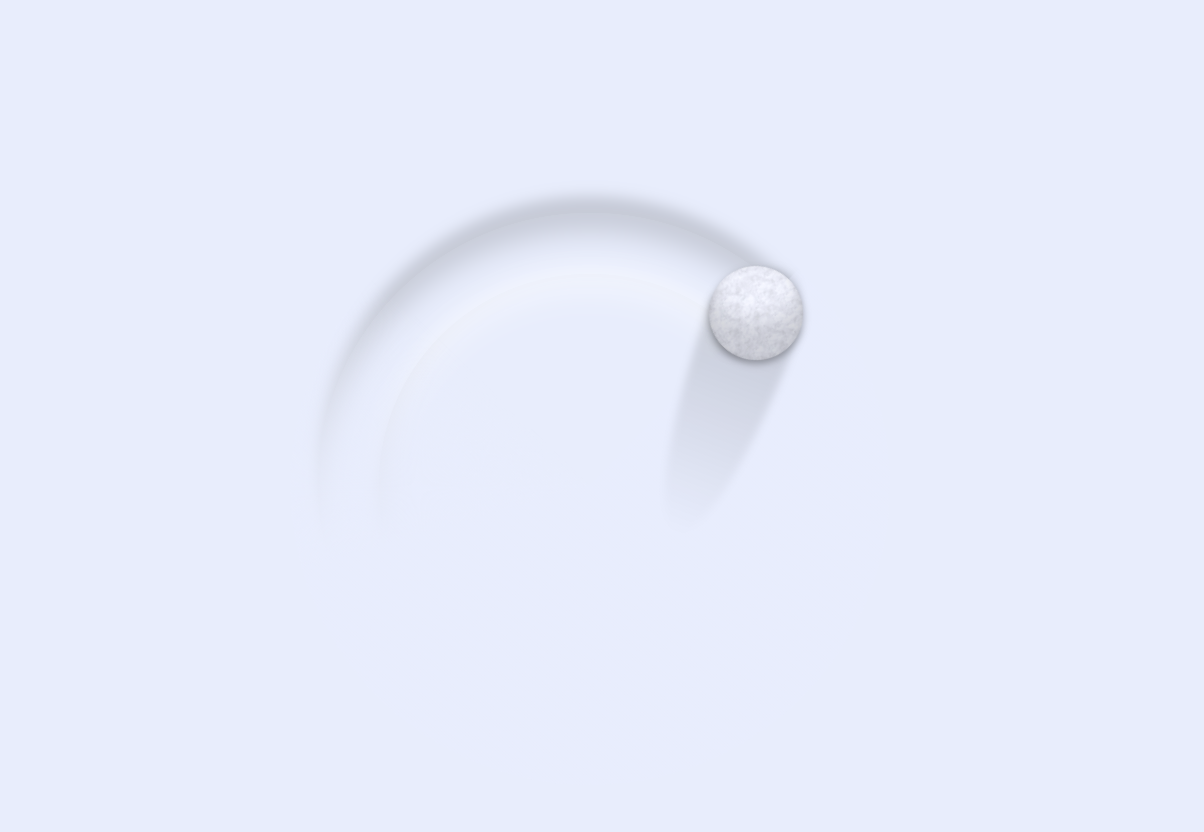 利用html5+css3实现滚雪球效果(附代码)
利用html5+css3实现滚雪球效果(附代码)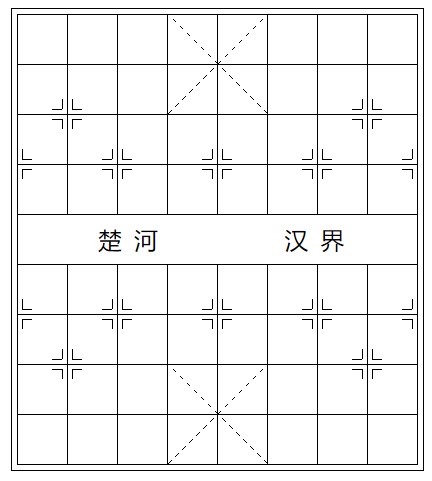 利用css绘画棋盘布局(象棋)
利用css绘画棋盘布局(象棋)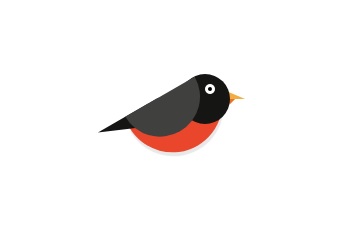 纯css3绘制的小鸟
纯css3绘制的小鸟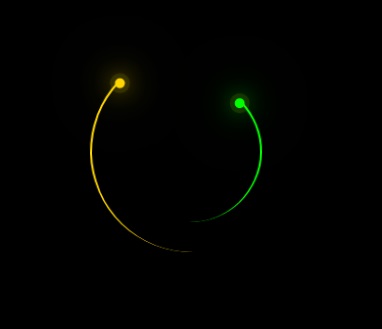 利用css3做一个动态loading效果
利用css3做一个动态loading效果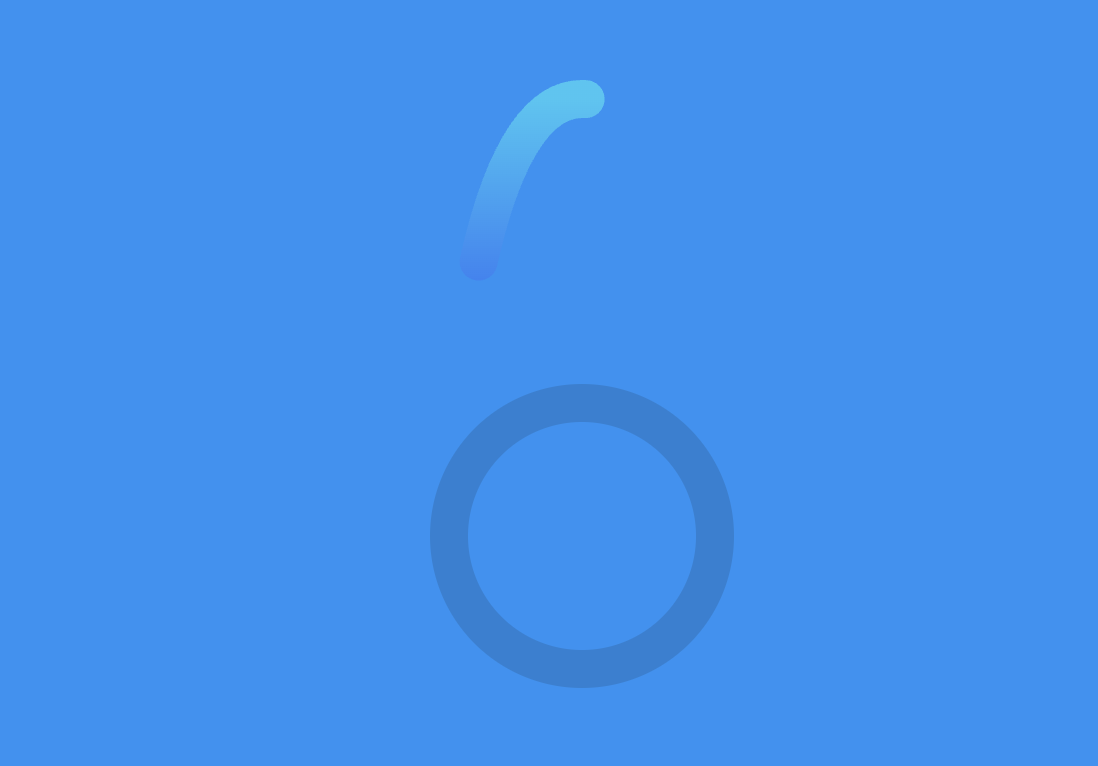 如何利用svg做一个有趣的loading动画加载
如何利用svg做一个有趣的loading动画加载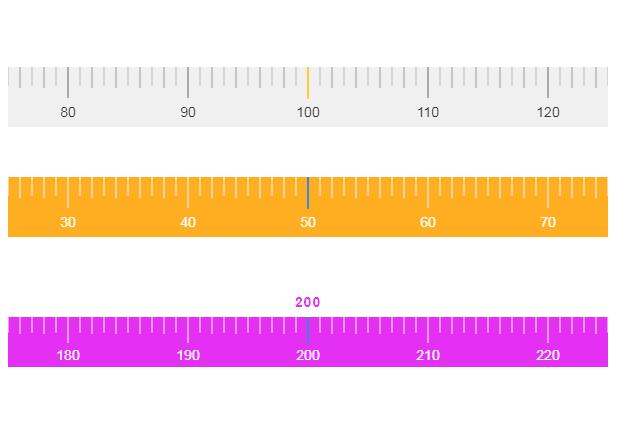 HTML5 Canvas 刻度尺
HTML5 Canvas 刻度尺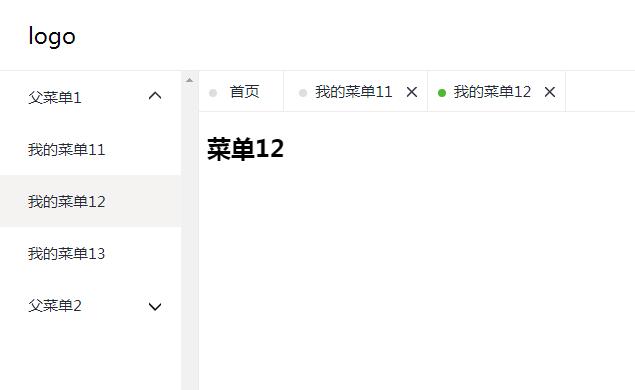 iframe开发admin后台
iframe开发admin后台